We have finished the prompts on four columns but we still need to add filters to our analysis based on these prompts in OAC. Currently, our analysis does not have any filters, and by default, it will work with full data.
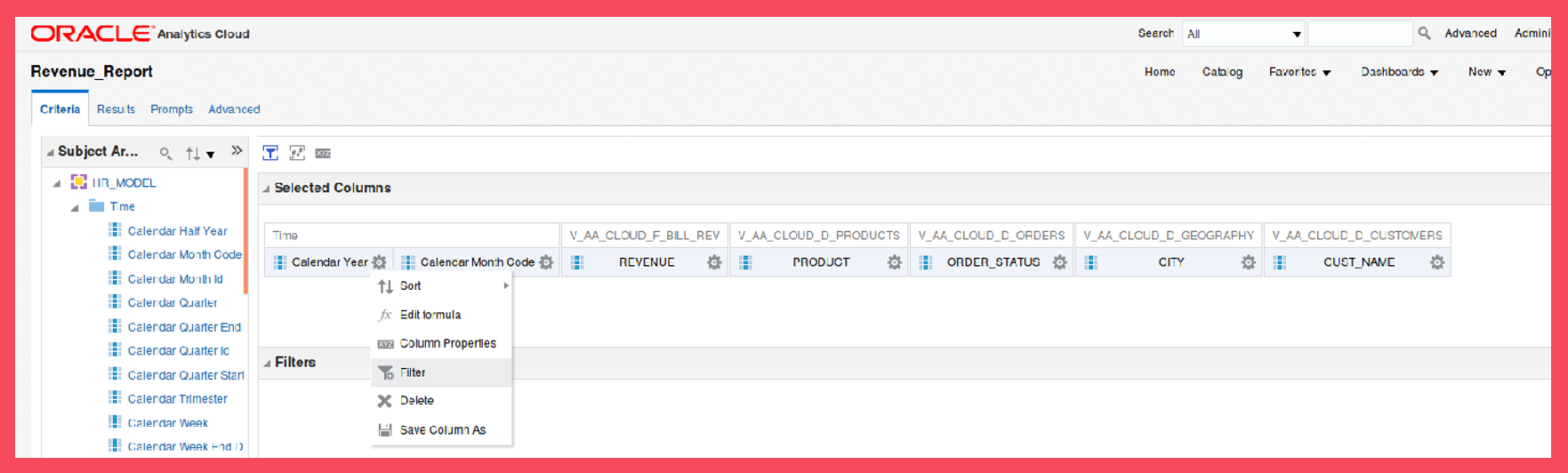
Screen 37
Edit the analysis. Click on the sign beneath the “Calendar Year” column. In the pop-up menu, click “Filter”. Now a filter will be created based on this column (Screen 37).
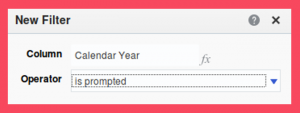
Screen 38
Choose the value “is prompted” for the Operator (Screen 38). This means that the filter value for Calendar Year will be received from a prompt. Do the same for all four columns (Screen 39).
Since CUST_SEGMENT is not one of the selected columns, we have to add it temporarily. After creating the filter, we can remove it again.
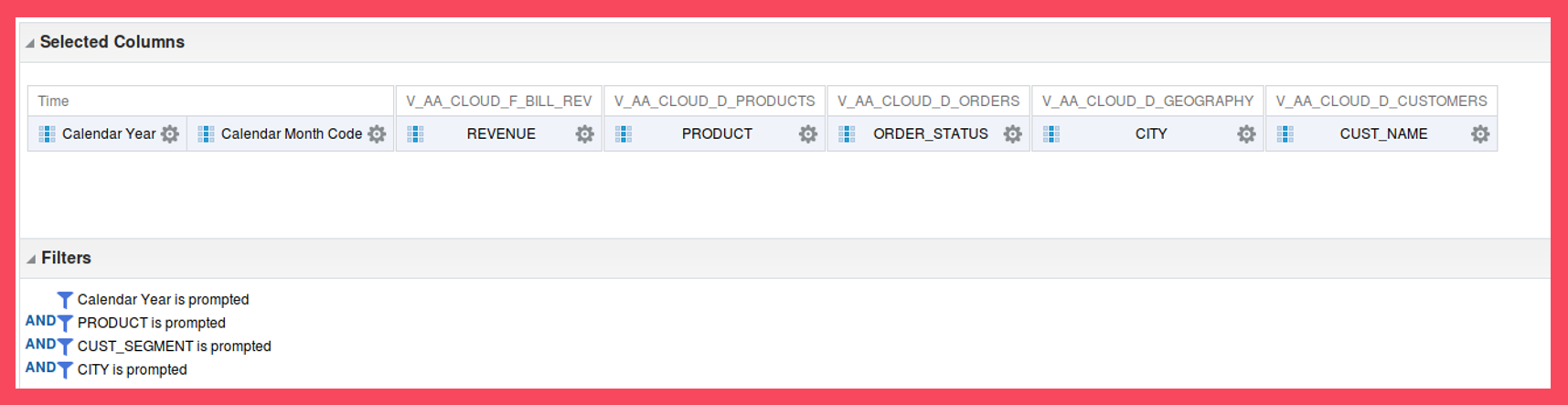
Screen 39
Step 10: Creating a Dashboard in Oracle Analytics Cloud
Now that we have created Filters, we are ready for the next step: creating a Dashboard. Click “Next step” to go to Step 10: Creating a Dashboard in Oracle Analytics Cloud.