We want to prompt our users to choose a product, city, year and customer segment; and filter our analysis based on these prompted values.
For this purpose, we have to create a dashboard prompt first. Then, we will modify our analysis to add filters linked to the dashboard prompt.
Finally, we will create a simple dashboard which contains the prompt and the analysis.
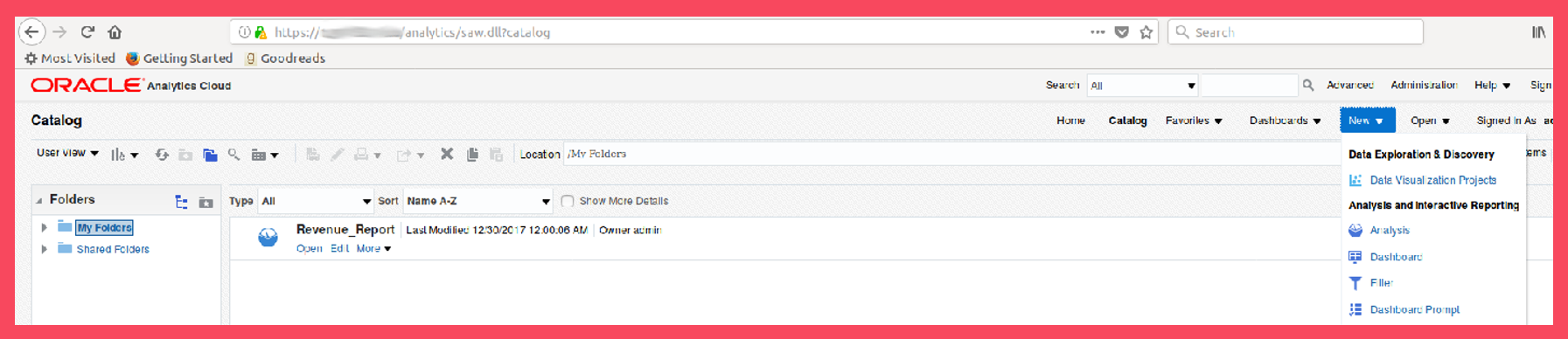
Screen 34
In the Catalog page, choose “Dashboard Prompt” under “New” in the menu. Choose “HR_MODEL” as the subject area (Screen 34).

Screen 35
The green plus sign will allow us to create column prompts (Screen 35). Create the column prompts for product, city, calendar year and customer segment (Screen 36).
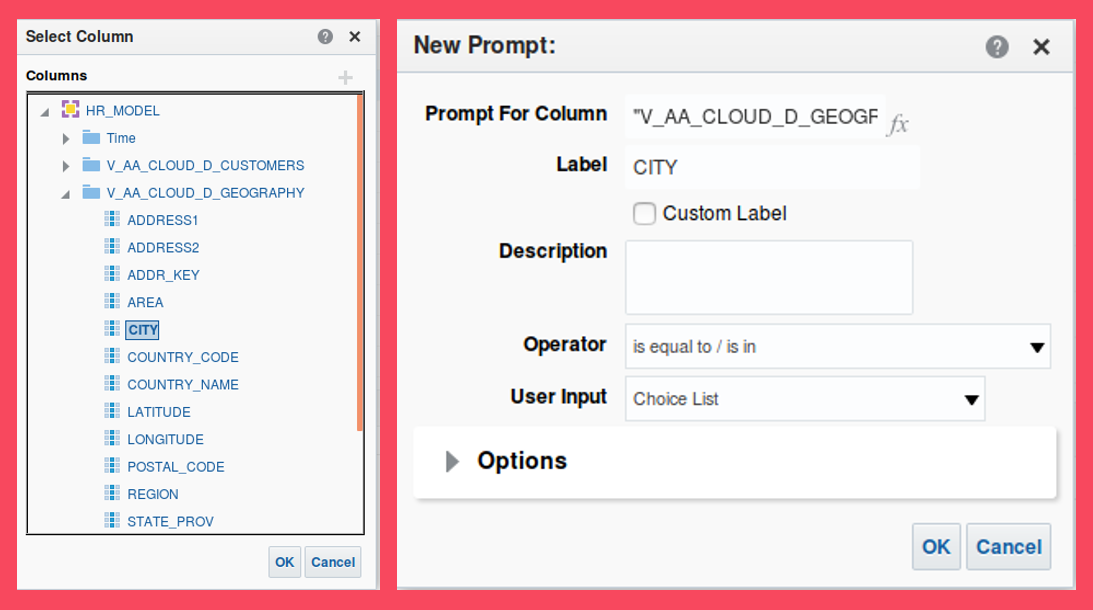
Screen 36
Save the dashboard prompt with the title “Revenue_Prompts”.
Step 9: Creating Filters based on the Prompts in Oracle Analytics Cloud
Now that we have created Dashboard Prompts, we are ready for the next step: creating Filters based on the Prompts. Click “Next step” to go to Step 9: Creating Filters based on the Prompts in Oracle Analytics Cloud.