What is Elastic Workplace and why is it important?
With an increasing amount of data and documents in an organization, search is becoming a feature everyone wants. Whether it is a director, sales team, engineer, manager, etc., everyone in an organization wants to be able to search a wide range of documents in one centralized platform spanning numerous applications.
To meet an organization’s demanding search criteria, Elasticsearch offers a unified solution called Workplace Search which allows for fast, scalable, and relevant search experiences across your entire organization. It is a unified search platform for organizations of all sizes. It provides a modern, consumer-like search experience that empowers you and your teammates to search all your content and applications, from a single place. All of this can be found under the hood of Elastic. Workplace Search is packaged with App Search as a single solution named Elastic Enterprise Search. You can easily access multiple sources and automatically index their contents into Elasticsearch so they can be searched.
What is Google Drive?
Google Drive is a file storage and synchronization service developed by Google. It allows users to store files in the cloud (on Google’s servers), synchronizes files across devices, and share files. In addition to a web interface, Google Drive offers apps with offline capabilities for Windows and macOS computers, and Android and iOS smartphones and tablets.
Google Drive encompasses Google Docs, Google Sheets, and Google Slides, which are a part of the Google Docs Editors office suite that permits collaborative editing of documents, spreadsheets, presentations, drawings, forms, and more. Files created and edited through the Google Docs suite are saved in Google Drive.
Connecting Google Drive with Workplace Search
Step 1: From Kibana → Enterprise Search → Workplace Search → Sources
Click on Add an organization content source

Step 2: choose Google Drive from the available configurations and connect the same
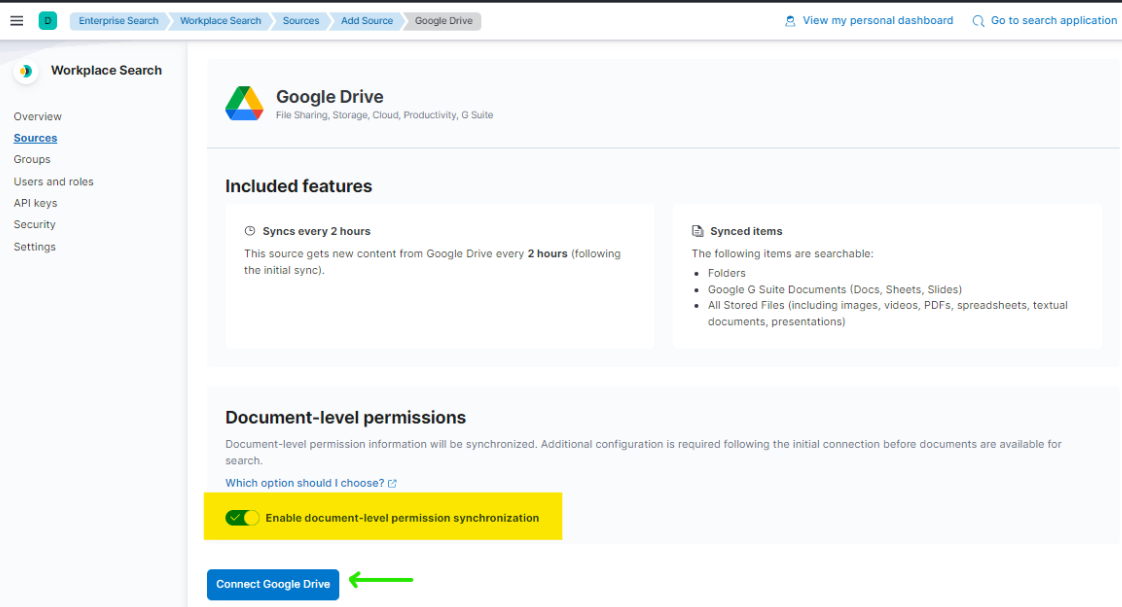
Document-level permissions is optional. Enable it, if you’d like Google Drive’s security settings to be synchronized with Workplace Search.
With Document-level permissions
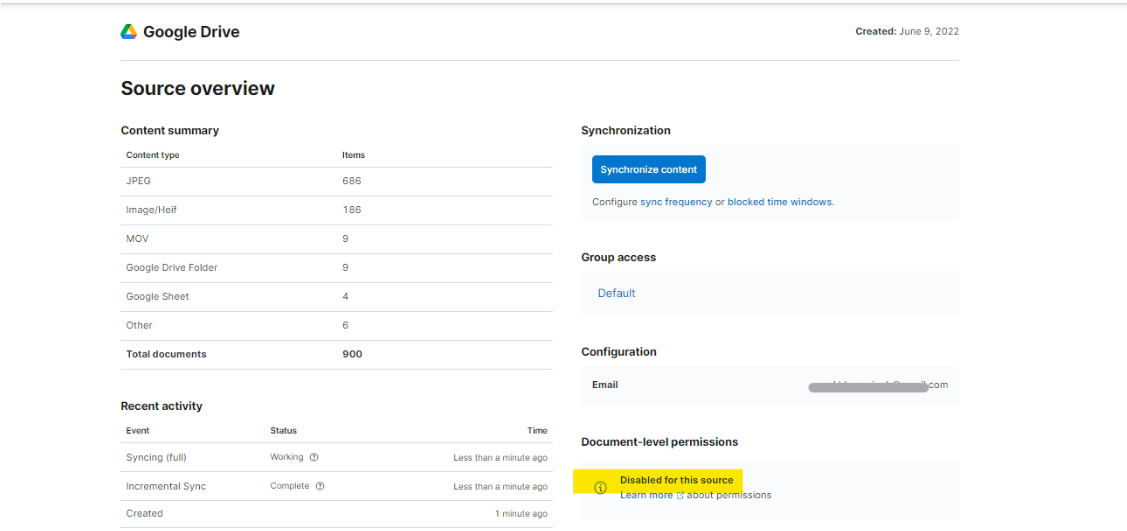
Without Document-level permissions
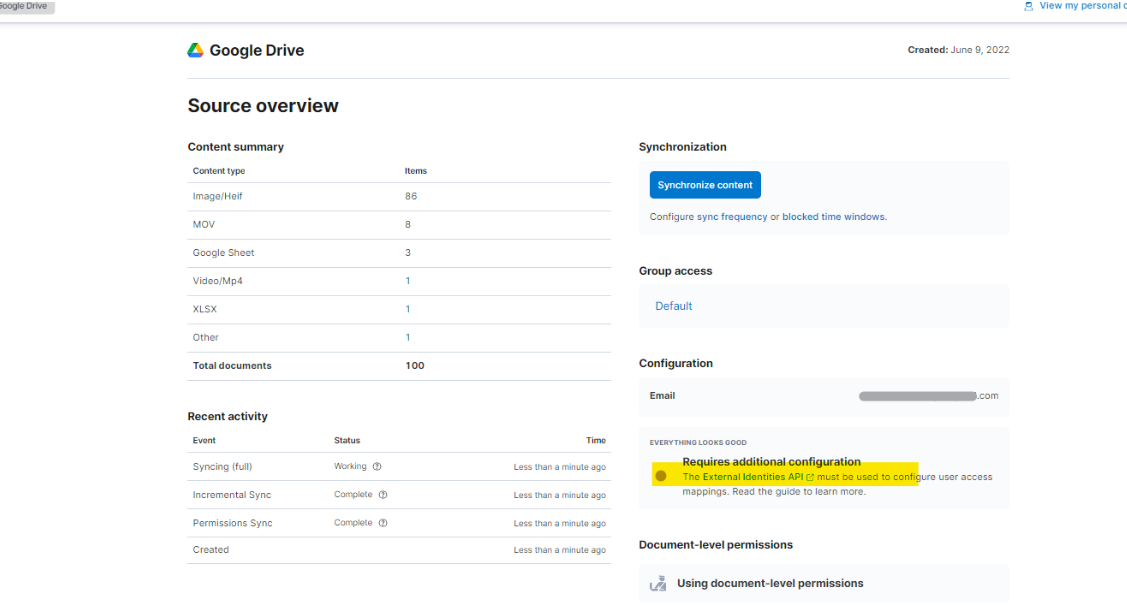
You need to use external identities APIs to make this work. Click here to learn more about that.
To enable synchronization, follow the steps described in the link above and create a POST curl request.
Here is a sample code snippet and snapshot of the response (I am using GitBash to run this curl command):
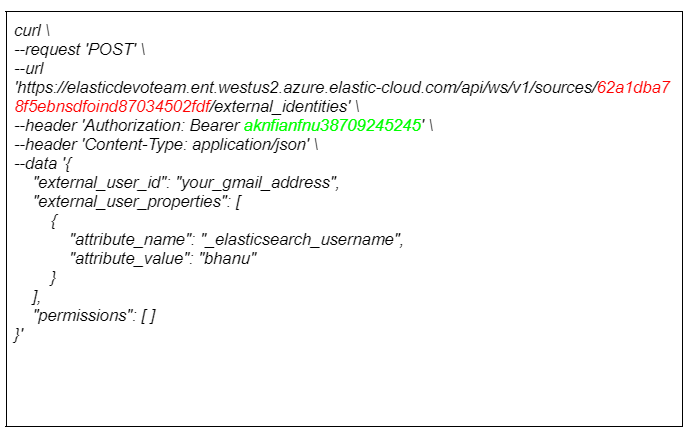
- API keys:
https://www.elastic.co/guide/en/workplace-search/8.2/workplace-search-api-authentication.html#auth-token - Content_Source_ID:
https://www.elastic.co/guide/en/workplace-search/8.2/workplace-search-sources-document-permissions.html#sources-permissions-content-source-id-token

Upon running the POST curl command with the correct values, the permission will automatically be enabled.
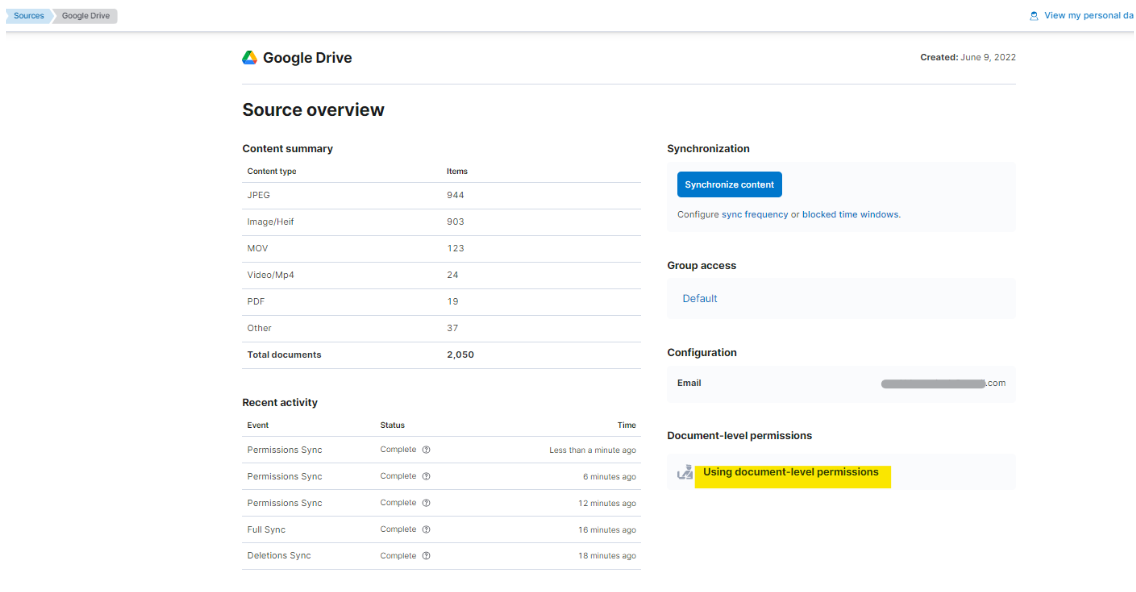
Step 3: Use the search application link on the top right corner to search all documents in Google Drive.
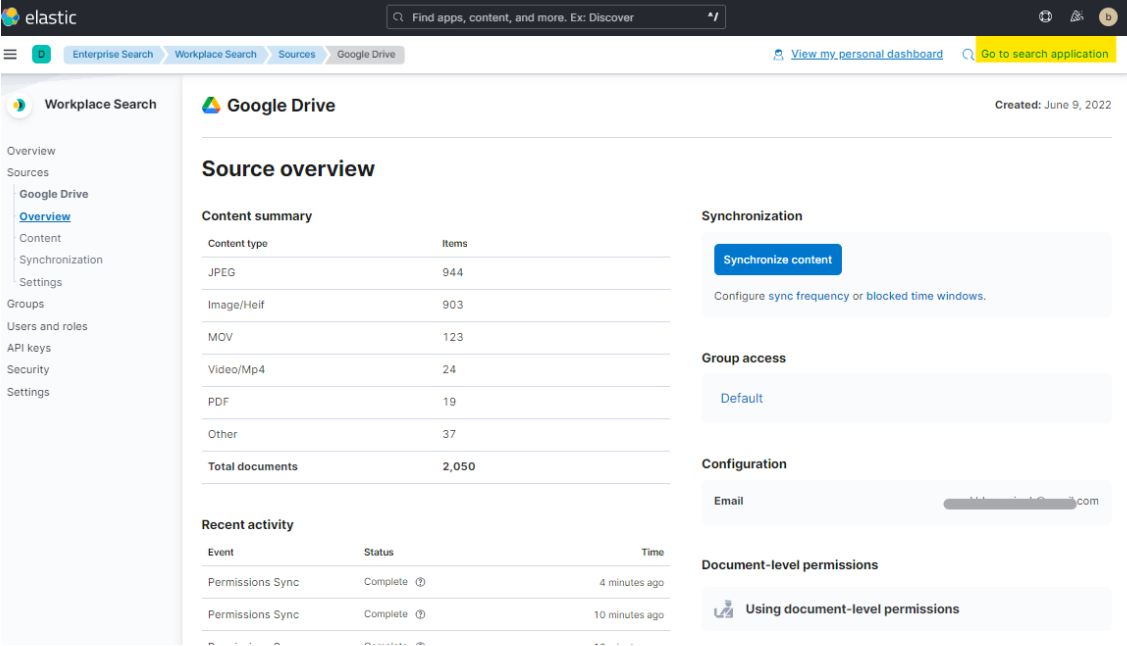
Step 4: Out-of -the-Box UI
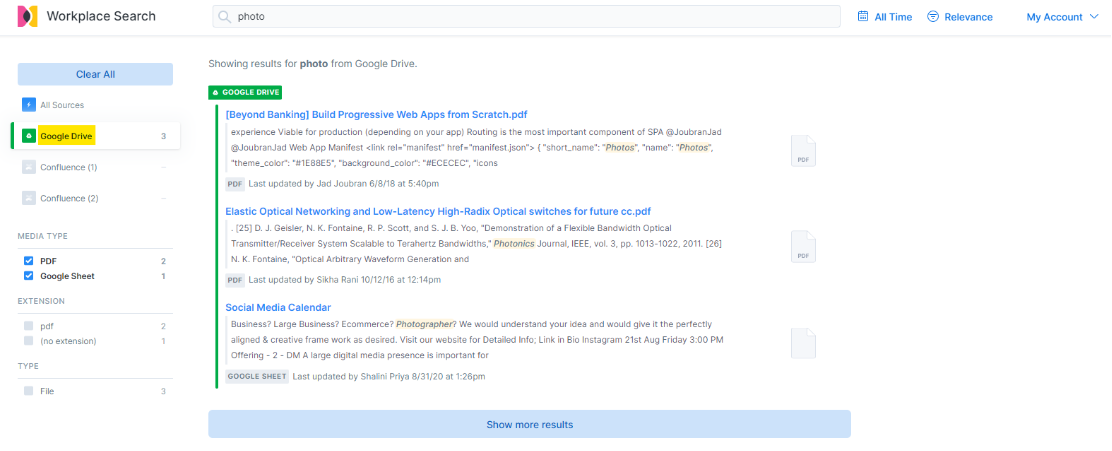
Troubleshooting
Google Drive
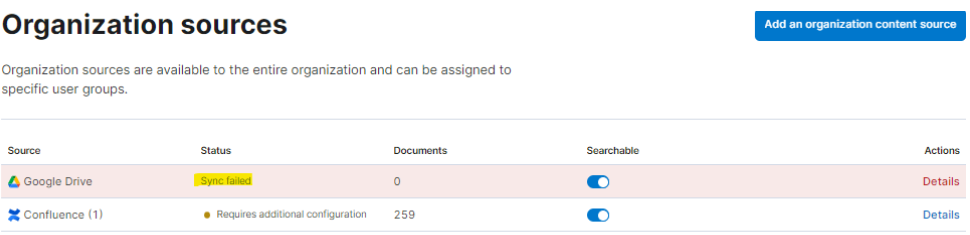
Click on details to download the diagnostic bundle.
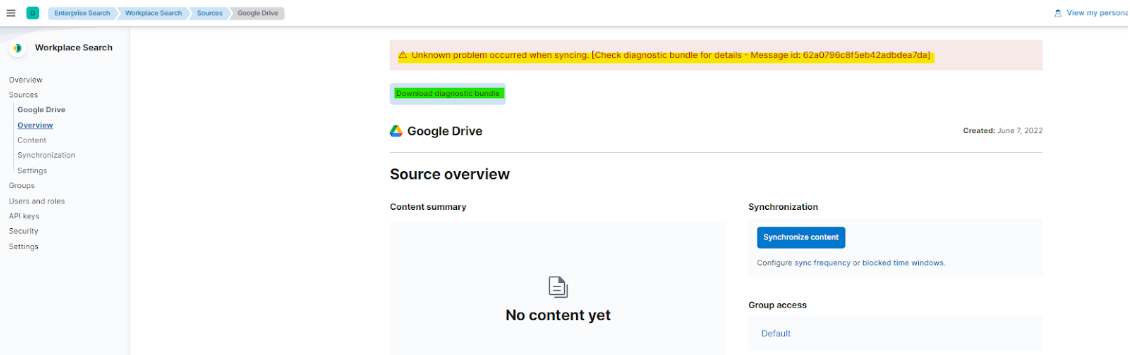
Download and open diagnostic bundle (JSON file) to check the errors.
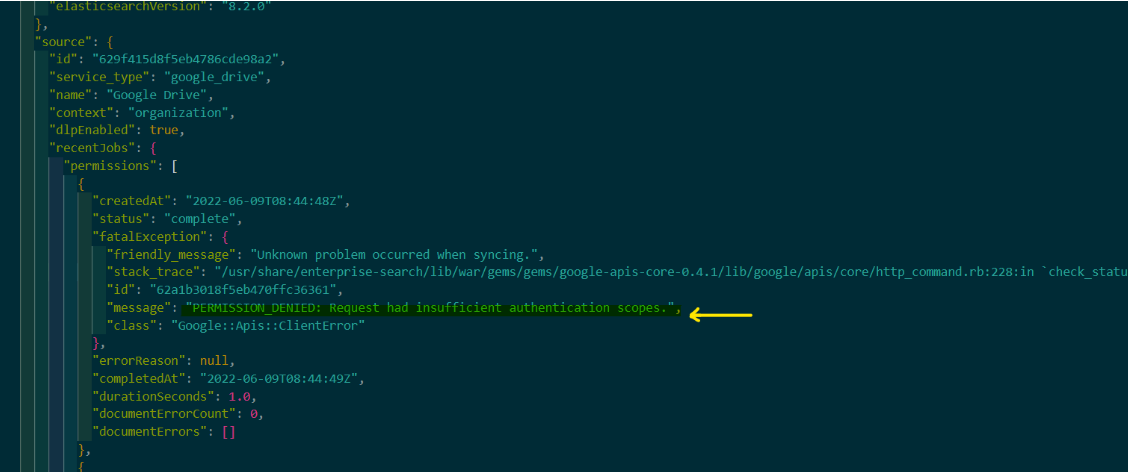
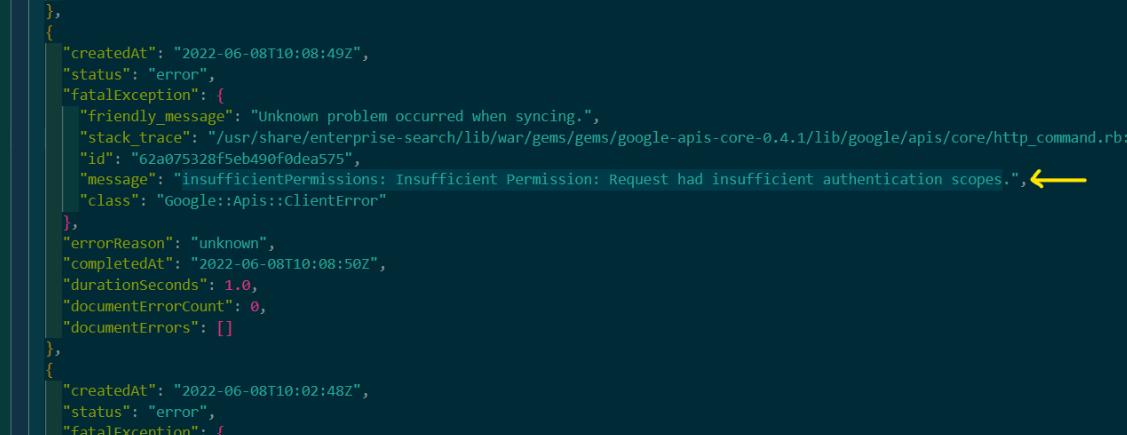
This indicates the issue is related to permissions. To fix this, please check your clientid and other parameters to make a successful connection.
Stay tuned! The second part of this series will focus on Elastic Workplace Search with Confluence.
Elastic at Devoteam
Our Elastic team is continuously growing and learning. The community within Devoteam ensures that everyone is up to date on the latest trends and development and always growing their skills. Either by getting more certificates or sharing their knowledge on our monthly Tech Day.
Click the button below and discover what our team does!