As a result of spending 10 years in consulting, part of my M.O. (modus operandi) is to create a Virtual Machine for every project or client that I work with. This helps isolate IP and makes it easier to destroy the customer’s files once the job is done. To keep this as cost-efficient as possible, I always resort to spinning a Linux machine (openSUSE being my favorite these days).
While working on an Internal Mulesoft Project for Devoteam, I faced a new issue during the installation of Anypoint Studio. Everything went well, except that the UI of the application was distorted: there were no labels, no text, and no icons.
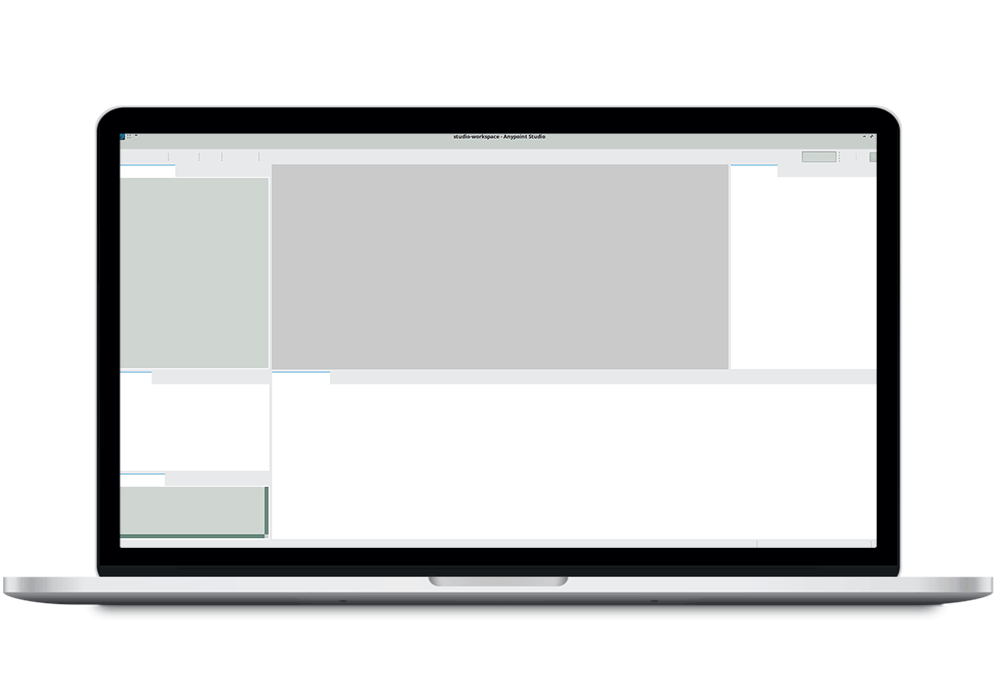
I went through the usual troubleshooting steps of reviewing the application logs, the installation logs, and the installation troubleshooting documentation; but there was nothing. I then resorted to the next set of investigation steps: Mulesoft Communities & Google; then again nothing. Have I found a new bug? [I always get excited about those!]
The solution: it has something to do with Eclipse
But then, a small bulb shined in a dark corner in the back of my brain: Mulesoft Anypoint Studio is actually an upholstered Eclipse. So what if this is an Eclipse IDE issue?
After another round of going through Stack Overflow and Eclipse Forums, I found what I was looking for: There is an issue between Eclipse and GTK 3.
Fortunately, it gets solved by editing the launcher.GTK_Version in the AnpointStudio.ini under the directory /{user}/bin/AnypointStudio/ from 3 to 2.
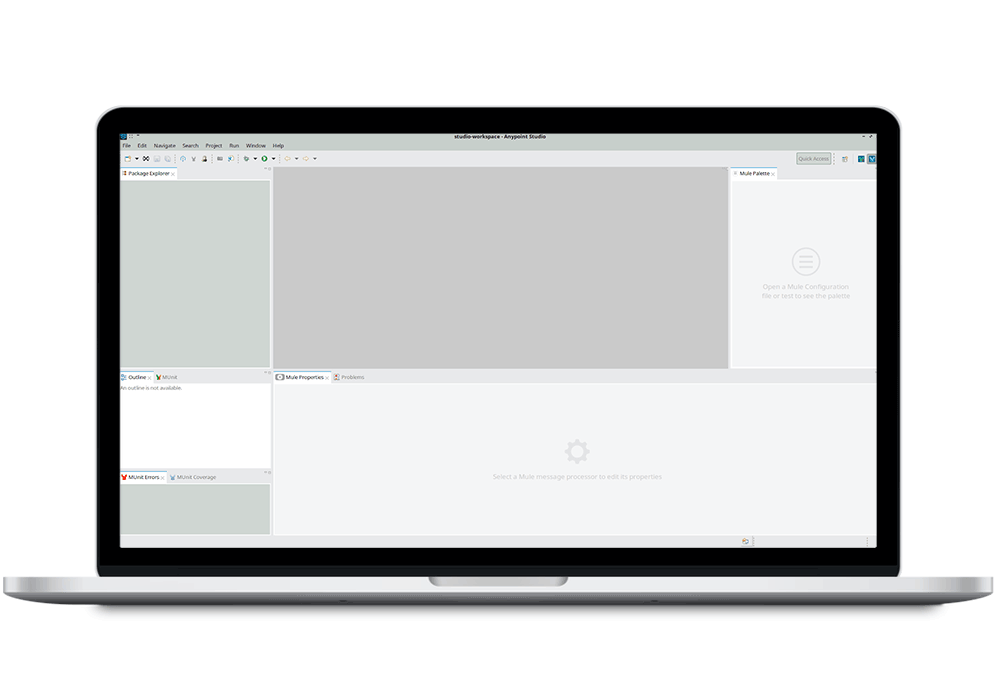
And then all was fixed and Anypoint Studio’s UI worked as normal again.
Do you have issues with Anypoint Studio or other Mulesoft solutions?
As you’ve probably noticed by now; I enjoy solving challenging issues. If you have any problems regarding Mulesoft solutions or other integration-related challenges, let us know! Send me an email via my contact details below or fill in our contact form.
