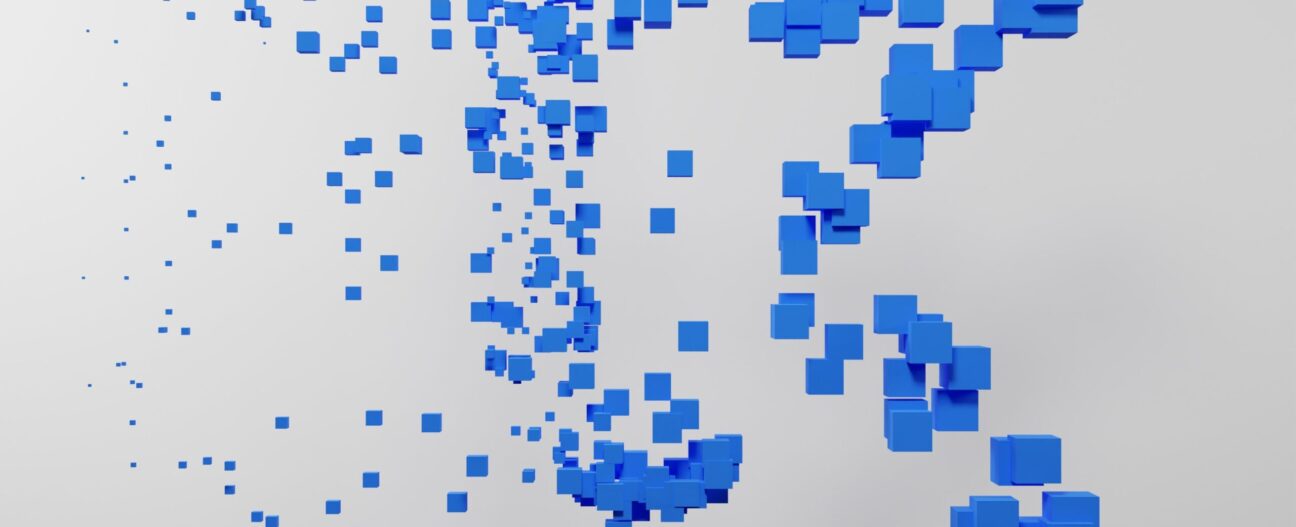It’s quite likely you’ve tried ChatGPT to help you with coding. If you have, you are probably also aware of ChatGPT’s developer-aimed cousin: CoPilot.
GitHub CoPilot and ChatGPT are both powered by the same underlying technology, which is the GPT (Generative Pre-trained Transformer) model developed by OpenAI. GitHub CoPilot is a variant of the GPT model that is specifically trained to generate code. It is designed to understand and produce code snippets based on the provided context and instructions. CoPilot focuses on assisting developers with code-related tasks, such as code completion, generation, and refactoring.
In part 1 of this article we’ll see how to install GitHub CoPilot in Visual Studio. In part 2 we’ll dive deeper into how to use GitHub CoPilot in Visual Studio.
How to use CoPilot in Visual-Studio? A step by step guide:
CoPilot Licensing types
GitHub Copilot offers two subscription models:
- one for personal accounts
- one for business accounts.
The monthly plan costs $10 per calendar month, while the yearly plan costs $100 per year. Click here for more information.
Installing CoPilot
Step 1: Ensure Visual Studio Compatibility
As of now, Co-Pilot is supported in Visual Studio 2019 version 16.11 or later. To check your current VS version:
- On macOS, go to Code > About Visual Studio Code.
- On Windows and Linux, go to Help > About Microsoft VS
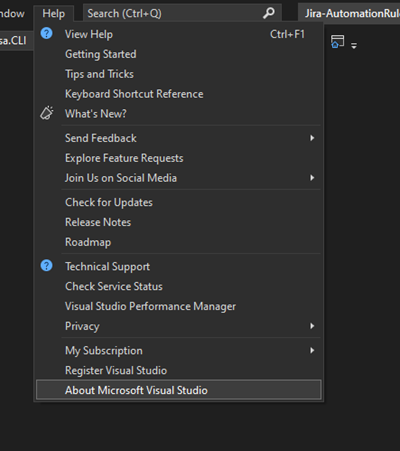
Step 2: Install GitHub Copilot Extension
Access Extensions Manager: Go to the “Extensions” menu at the top of the Visual Studio window and select “Manage Extensions” from the dropdown menu. Alternatively, you can use the shortcut key combination “Ctrl+Shift+X” to directly access the Extensions Manager. To install the GitHub Copilot extension, search for “GitHub Copilot,” and click on the “Download” or “Install” button.
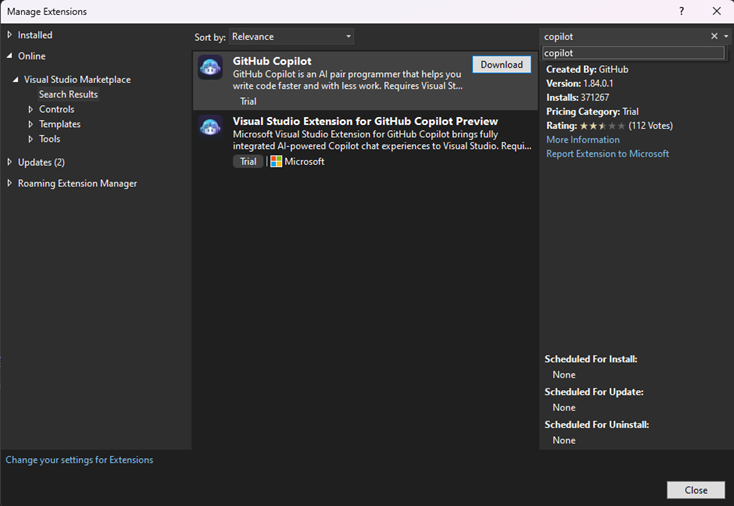
Step 3: Restart Visual Studio
After the installation is complete, you will be asked to restart Visual Studio to ensure that all the changes take effect.

You will then see a VSIX installer window appearing, click continue.

Congratulations, you now have CoPilot installed on your machine!